ACCESS Setup for Purdue University users
The following instructions are for Purdue University users of Anvil resources.
-
Navigate to the ACCESS User Registration.
-
Select the link in step 1 "Register with an existing identity".
-
In the dropdown under "Select an Identity Provider", click the "ACCESS CI" dropdown and in the long list of choices, select "Purdue University Main Campus".
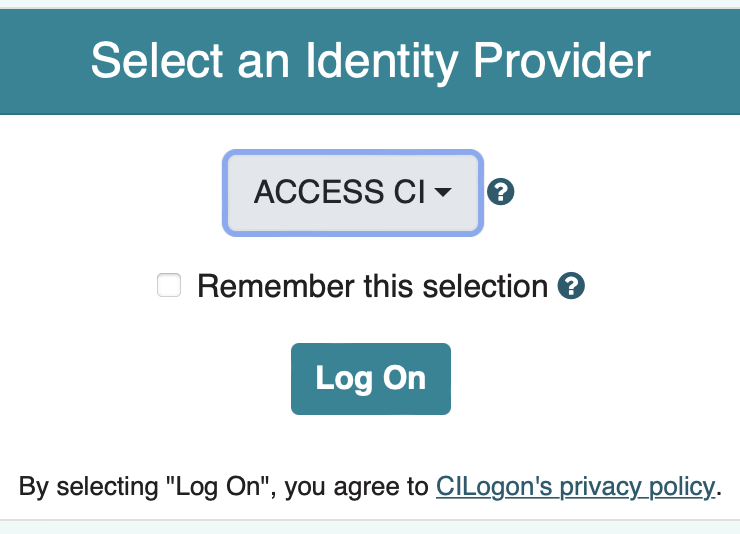 Figure 1. ACCESS CI Dropdown Menu
Figure 1. ACCESS CI Dropdown Menu -
Click "Log On".
-
Use your Purdue username and your Boilerkey 2-factor authentication to log in.
-
Click "Begin".
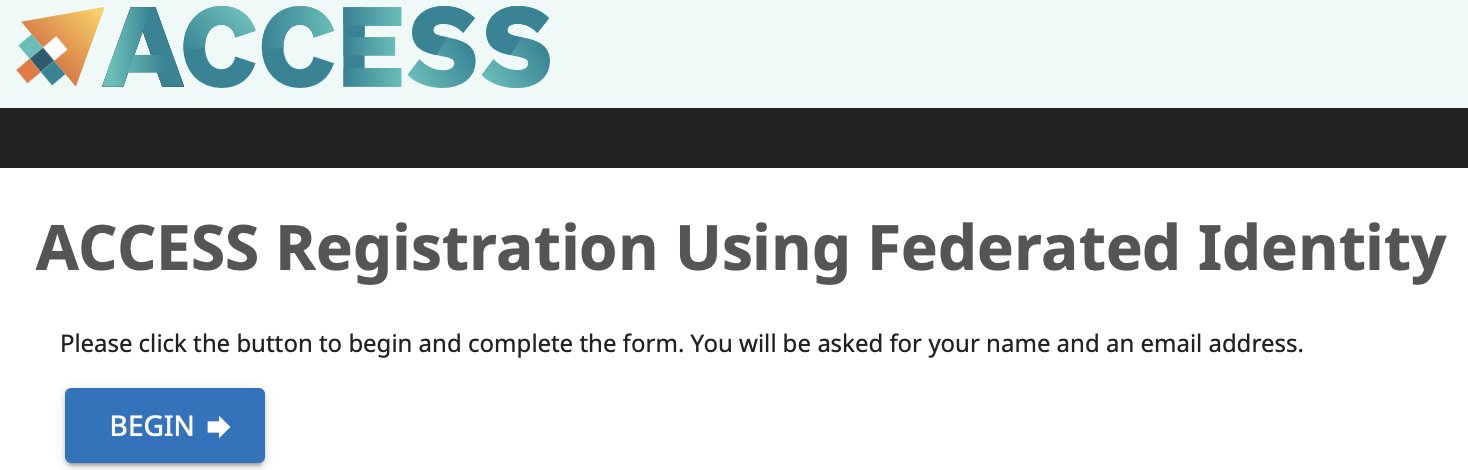 Figure 2. ACCESS CI Begin Button
Figure 2. ACCESS CI Begin Button -
Enter your name and your Purdue University email address.
-
Select your Home Organization as Purdue University and click "Submit".
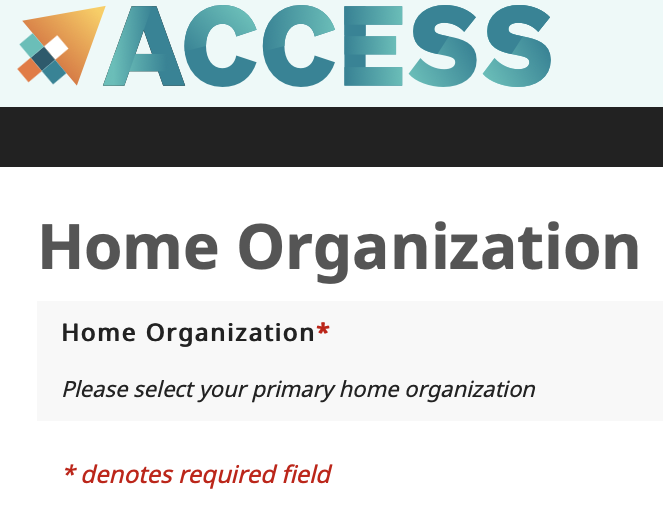 Figure 3. ACCESS CI Home Organization
Figure 3. ACCESS CI Home Organization -
Click the "Accept" button on the Invitation to Users page.
-
Agree to the Terms and Conditions, and click "Submit".
-
Make a note of your new ACCESS ID, and click "Yes" to get a password.
-
Make a password for your new ACCESS ID, and click "Submit".
-
Please don’t forget this last step: Navigate to the ACCESS User survey and enter your full name, email address, and the username you just created.
-